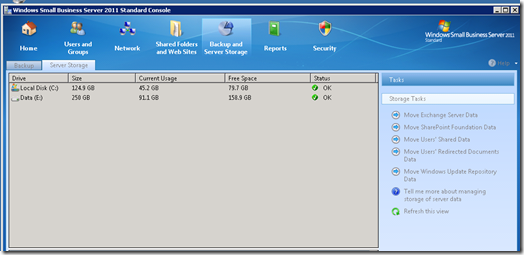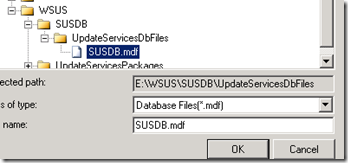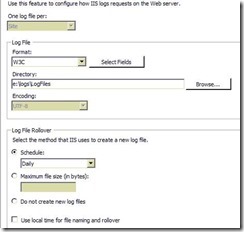SBS2011 Moving Data Paths and Logs
Open the SBS 2011 Server Console
Select Backup and Server Storage
Select Server Storage
Select the data you want to move using the tasks listed on the right as shown below:
WSUS the rest of the story….
stop SBS managers, update services,
If you are having trouble connecting to the Database in SBS 2011 you’ll need to right click the Management Studio and ‘Run as Administrator’.
After Moving WSUS using the menu above you will notice the C:\WSUS\SUSDB folder does not move.
You have to move this via SQL Management Studio
Login to server as an administrator.
Click Start/Programs/Microsoft SQL Server 2005
Right Click on /SQL Server Management Studio Express and select
Run As Administrator
Fill in the following information and then click Connect
- Server type: Database Engine
- Servername: \\.\pipe\MSSQL$MICROSOFT##SSEE\sql\query
- Authentication: Windows Authentication
Note: If you didn’t “run as administrator” above you may see:
"login failed" (Error 18456) error messages in SQL Server 2005
Expand Databases and right-click on SUSDB and select Tasks > Detach…
Select the “Drop Connection” checkbox and click OK.
Move C:\WSUS\SUSDB folder to the same location you moved your WSUS directory to above. for example:
E:\WSUS\SUSDB\UpdateServicesDbFiles
To reattach the database, right-click on Database and select Attach…
On the Attach Databases page select the Add button.
Browse to the new location of the SUSDB for example:
click OK twice to complete task
Moving IIS Logs:
Open IIS7
Open each site and double click on the logging Icon
Create a new folder on the data drive or a drive with a lot more space. Create a Logs\logfile folder
Change the path of the logfiles
Caution: The next step will take your web server offline for a minute or so
Once done right click and open a command prompt as administrator
type in and run “iisreset”
It will restart IIS and update the paths and you can clean out the existing folders on drive C.
Credit: Michael Patrick
In SBS2008 and 2011, there's a wizard allowing you to move the WSUS repository to another partition/disk. However, it does not move the state database, which, over time, can grow a bit large. Luckily, one could manually move the database by stopping WSUS, detaching the database, move the files, reattaching it, and finally, starting WSUS again.
First of, stop the required services (WSUS and IIS Admin Service)
net stop "update services" net stop w3svc
Next, detach the database:
sqlcmd -E -S np:\\.\pipe\MSSQL$MICROSOFT##SSEE\sql\query -Q "sp_detach_db 'SUSDB'"
Move the SUSDB.mdf and SUSDB_log.ldf to their new location. Then, reattach the database:
sqlcmd -E -S np:\\.\pipe\MSSQL$MICROSOFT##SSEE\sql\query -Q "sp_attach_db @dbname=N'SUSDB',\
@filename1=N'D:\WSUS\SUSDB\SUSDB.mdf',\
@filename2=D'E:\WSUS\SUSDB\SUSDB_log.ldf'"
Finally, start the services again:
net start "update services" net start w3svc